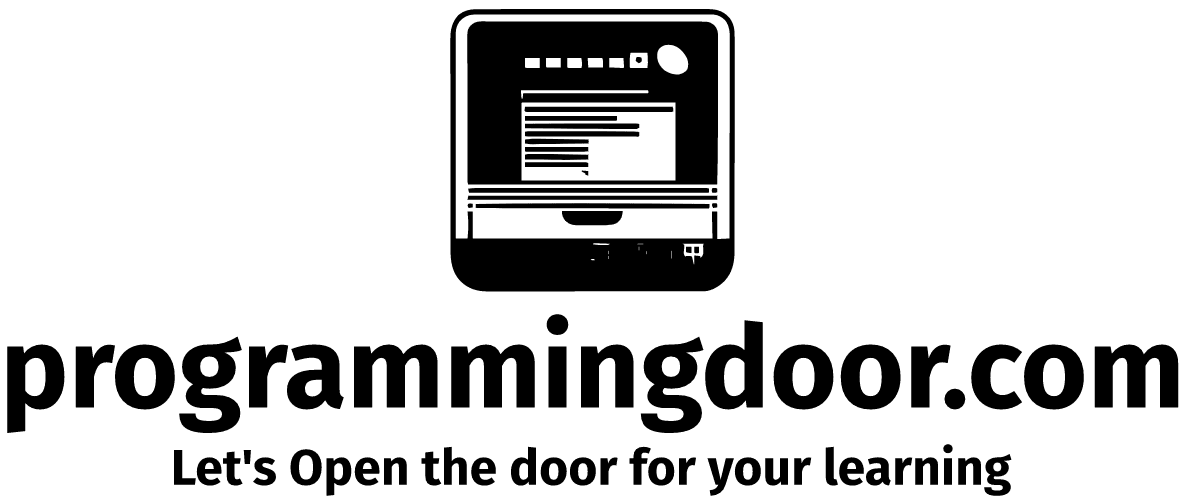Dynamic actions in Oracle APEX are a powerful feature that allows developers to create dynamic behavior on their web pages without having to write any JavaScript code. Dynamic actions can be used to show or hide page elements, update page content, or execute PL/SQL code. In this section, we will discuss how to create a dynamic action in Oracle APEX, and provide an example of how it can be used.
To create a dynamic action in Oracle APEX, follow these steps:
- Navigate to the page where you want to create the dynamic action.
- Click on the “Create Dynamic Action” button in the toolbar.
- In the “Create Dynamic Action” dialog, select the event that will trigger the dynamic action. For example, you could choose “Click” if you want the action to be triggered by a button click.
- Choose the selection type. This could be “jQuery Selector” or “Region“.
- Choose the affected element. This could be a page element, region or item.
- In the “Action” field, select the type of action you want to perform. For example, you could choose “Show” if you want to show a hidden element on the page.
- Configure any additional options for the action, such as the effect to use when showing or hiding an element.
- Click the “Create” button to create the dynamic action.
Here is an example of how to use dynamic actions in Oracle APEX:
Suppose we have a form with two fields, “Username” and “Password“, and we want to show an error message if the user enters an incorrect password. To do this, we will create a dynamic action that triggers when the user clicks the “Submit” button on the form.
- Create a new page in your Oracle APEX application with a form that contains the “Username” and “Password” fields, and a “Submit” button.
- Navigate to the page where the form is located, and click on the “Create Dynamic Action” button in the toolbar.
- In the “Create Dynamic Action” dialog, select “Click” as the event that will trigger the dynamic action.
- Choose the selection type as “jQuery Selector” and select the “Submit” button.
- In the “Action” field, select “Execute JavaScript Code” as the type of action.
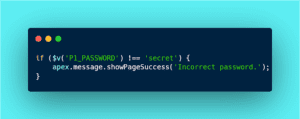
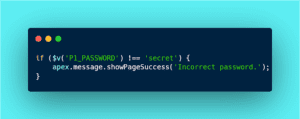
- In the JavaScript code area, enter the following code:
- Click the “Create” button to create the dynamic action.
- Save and run the page.
Now, when the user enters an incorrect password and clicks the “Submit” button, a message will appear on the page informing them that the password is incorrect.
In this way, dynamic actions can be used to create dynamic behavior on web pages without having to write any JavaScript code. By using dynamic actions, developers can create interactive applications that respond to user actions and provide a better user experience.